베이그런트
등가교환의 법칙, 사람은 무언가를 희생하지 않고서는 아무것도 얻을 수 없다.
그렇기 때문에 무엇을 포기할지 잘정해야만 한다.
베이그런트는 사용자의 요구에 맞게 시스템 자원을 할당, 배치, 배포해 두었다가 필요할 때 시스템을 사용할 수 있는 상태로 만들어줍니다. 이를 프로비저닝이라고 하는데, 프로비저닝을 하면 필요할 때 환경을 매우 쉽고 간단하게 구현할 수 있습니다.
Vagrant는 Mitchell Hashimoto가 프로그래밍 언어로 Ruby로 개발하고 2010년 3월 처음 릴리스한 커맨드라인 인터페이스로 가상 머신 기반 개발 환경을 관리하는 도구입니다.
프로비저닝이란 IT 인프라를 설정하는 방법입니다. 또한 사용자의 시스템에서 사용할 수 있도록, 데이터와 리소스에 대한 엑세스를 관리하는 데 필요한 단계를 지칭하기도 합니다. 프로비저닝과 설정은 각기 다른 작업이지만, 둘다 배포 프로세스의 단계에 포함되며 일단 프로비저닝이 완료되어야 설정 단계를 진행할 수 있습니다.
- 서버 프로비저닝
- 사용자 프로비저닝
- 네트워크 프로비저닝
- 서비스 프로비저닝
Vagrant 시작하기
vagrant 기본 명령어
- vagrant init : 프로비저닝을 위한 기초 파일을 생성합니다.
- vagrant up : Vagrantfile을 읽어 들여 프로비저닝을 실행합니다.
- vagrant halt : 베이그런트에서 다루는 가상 머신을 종료합니다.
- vagrant destroy : 베이그런트에서 관리하는 가상머신을 삭제합니다.
- vagrant ssh : 베이그런트에서 관리하는 가상 머신에 ssh로 접속합니다.
- vagrant provision : 베이그런트에서 관리하는 가상 머신에 변경된 설정을 적용합니다.
vagrant install
$ brew install --cask virtualbox vagrant vagrant-manager
virtualbox requires a kernel extension to work.
If the installation fails, retry after you enable it in:
System Preferences → Security & Privacy → General
For more information, refer to vendor documentation or this Apple Technical Note:
https://developer.apple.com/library/content/technotes/tn2459/_index.html
vagrant version
$ vagrant --version
Vagrant 2.2.14
vagrant up
$ vagrant up
A Vagrant environment or target machine is required to run this
command. Run `vagrant init` to create a new Vagrant environment. Or,
get an ID of a target machine from `vagrant global-status` to run
this command on. A final option is to change to a directory with a
Vagrantfile and to try again.
vagrant init
$ mkdir vagrant_ubuntu
$ cd vagrant_ubuntu
$ vagrant init
A `Vagrantfile` has been placed in this directory. You are now
ready to `vagrant up` your first virtual environment! Please read
the comments in the Vagrantfile as well as documentation on
`vagrantup.com` for more information on using Vagrant.
vagrant init 후 vagrant up시 에러가 발생하지 않게, 설치할 운영 체제 이미지 설치
- https://app.vagrantup.com/boxes/search
위의 링크에서 원하는 값을 찾아서 조회 후 아래의 config.vm.box 의 값을 조정한다.
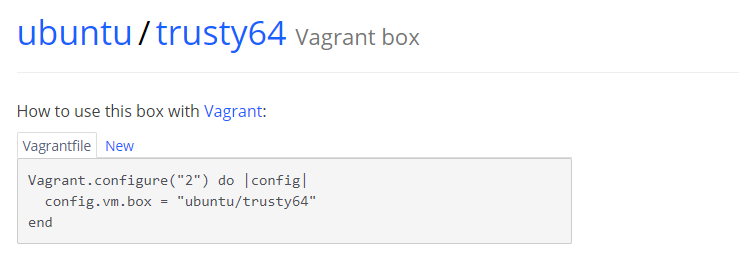
vagrant의 의해 생성된 가상 머신 삭제
- 삭제하기를 원하는 가상 머신을 선택하고 마우스 오른쪽 버튼을 누릅니다.
- 메세지가 표기 되면 “이 메세지를 다시 표기 하지 않기” 를 체크하고 버추얼 박스 전원을 종료 한다.
- 버추얼 박스에서 우 클릭해서 [삭제] 버튼을 클릭한다.
- 메세지 창이 뜰 때, [모든파일지우기] 버튼을 클릭해 가상머신이 더이상 디스크 공간을 점유하지 않게 합니다.
- 잘못 선택해 지우기만 하기를 클릭했다면 VM 기본 경로의 파일을 모두 삭제한다.
참고 https://www.redhat.com/ko/topics/automation/what-is-provisioning 참고 https://www.44bits.io/ko/post/vagrant-tutorial